Cox Modem Blinking White:
Is your Cox modem blinking white? Don’t worry—it’s a common issue that can usually be fixed quickly. This guide explains what it means and how to solve it step by step so you can get back online.

- Cox Modem Blinking White:
- What Does a Blinking White Light Mean?
- Why Is My Cox Modem Blinking White?
- How to Fix a Blinking White Light
- 1: Check the Power Connection
- 2: Restart the Modem
- 3: Check the Cables
- 4: Check for Service Outages
- 5: Update the Firmware
- 6: Factory Reset (Last Resort)
- When to Contact Cox Support
- FAQs
-
- 1. How long should the white light blink?
- 2. Does a blinking white light mean my modem is broken?
- 3. Will restarting the modem fix the problem?
- 4. How can I check for service outages?
- 5. Should I replace my modem if the light keeps blinking?
-
- Conclusion
What Does a Blinking White Light Mean?
A blinking white light on your Cox modem shows that the modem is trying to connect to the network. Here’s what it could mean:
- The modem is starting up or restarting.
- There’s a connection issue with the Cox network.
- The modem is updating its software (firmware).
If the light keeps blinking for more than a few minutes, it’s time to troubleshoot.
Why Is My Cox Modem Blinking White?
Here are the most common reasons for this problem:
- Modem Starting or Restarting
- The light blinks while the modem powers up and connects to the network.
- Connection Problems
- Loose or damaged cables, or issues with the Cox service, can cause trouble.
- Firmware Update
- The modem might be updating its internal software, which can take a few minutes.
- Modem Hardware Issues
- Rarely, the modem could be broken or faulty.
How to Fix a Blinking White Light
Follow these steps to fix the problem:
1: Check the Power Connection
- Make sure the modem’s power cable is securely plugged in and not damaged.
2: Restart the Modem
- Unplug the modem from the power outlet, wait 30 seconds, and plug it back in.
3: Check the Cables
- Inspect the coaxial and Ethernet cables. Ensure they are securely connected and not frayed or broken.
4: Check for Service Outages
- Use the Cox website or app to see if there’s an outage in your area. If there is, wait for Cox to fix it.
5: Update the Firmware
- Visit Cox’s website for instructions on updating your modem’s firmware if it’s outdated.
6: Factory Reset (Last Resort)
- If nothing else works, reset the modem to its factory settings. Note that this will erase your custom settings.
When to Contact Cox Support
If the light keeps blinking after trying all the steps, reach out to Cox support. You can:
- Call 1-800-234-3993.
- Use the Cox app to chat with a support representative.
- Visit a local Cox store for in-person help.
FAQs
1. How long should the white light blink?
- It usually blinks for a few minutes while connecting. If it blinks for more than 10 minutes, there could be an issue.
2. Does a blinking white light mean my modem is broken?
- Not usually. It’s more likely a connection or software issue.
3. Will restarting the modem fix the problem?
- Restarting the modem can often solve the issue.
4. How can I check for service outages?
- Check the Cox website or app, or call Cox customer service.
5. Should I replace my modem if the light keeps blinking?
- If troubleshooting doesn’t work and Cox confirms the modem is faulty, you may need to replace it.
Conclusion
A blinking white light on your Cox modem usually means it’s trying to connect. Most of the time, you can fix this issue by:
- Checking the power and cable connections.
- Restarting the modem.
- Looking for service outages.
If these steps don’t work, contact Cox support for further help. With a little patience, you’ll be back online soon!
If you found this guide helpful, share it with someone else who might need it. Happy browsing!
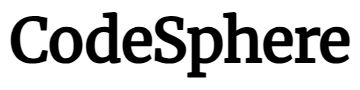
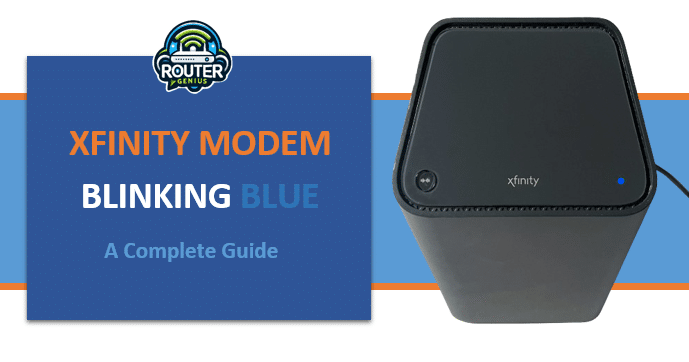



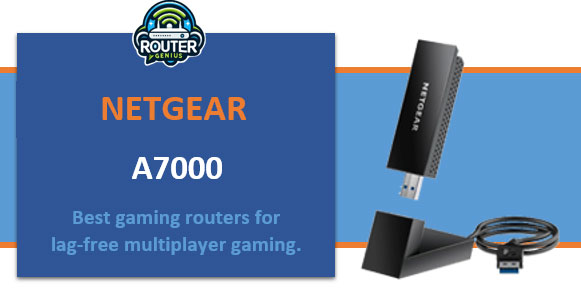


Comments on " Cox Modem Blinking White? Top Solutions to Get You Back Online" :